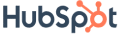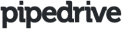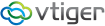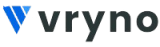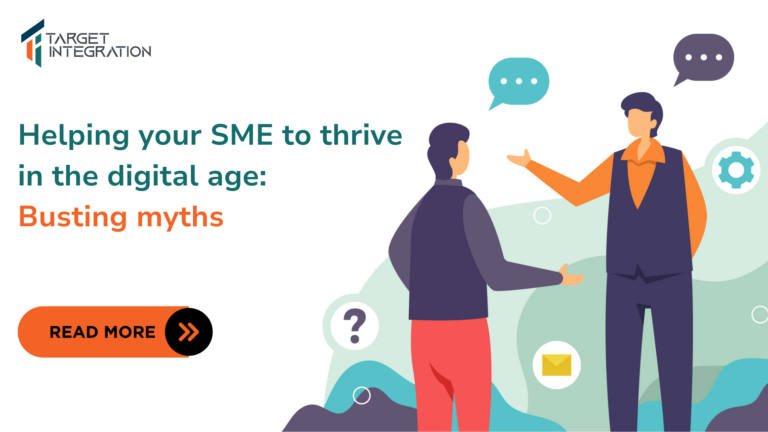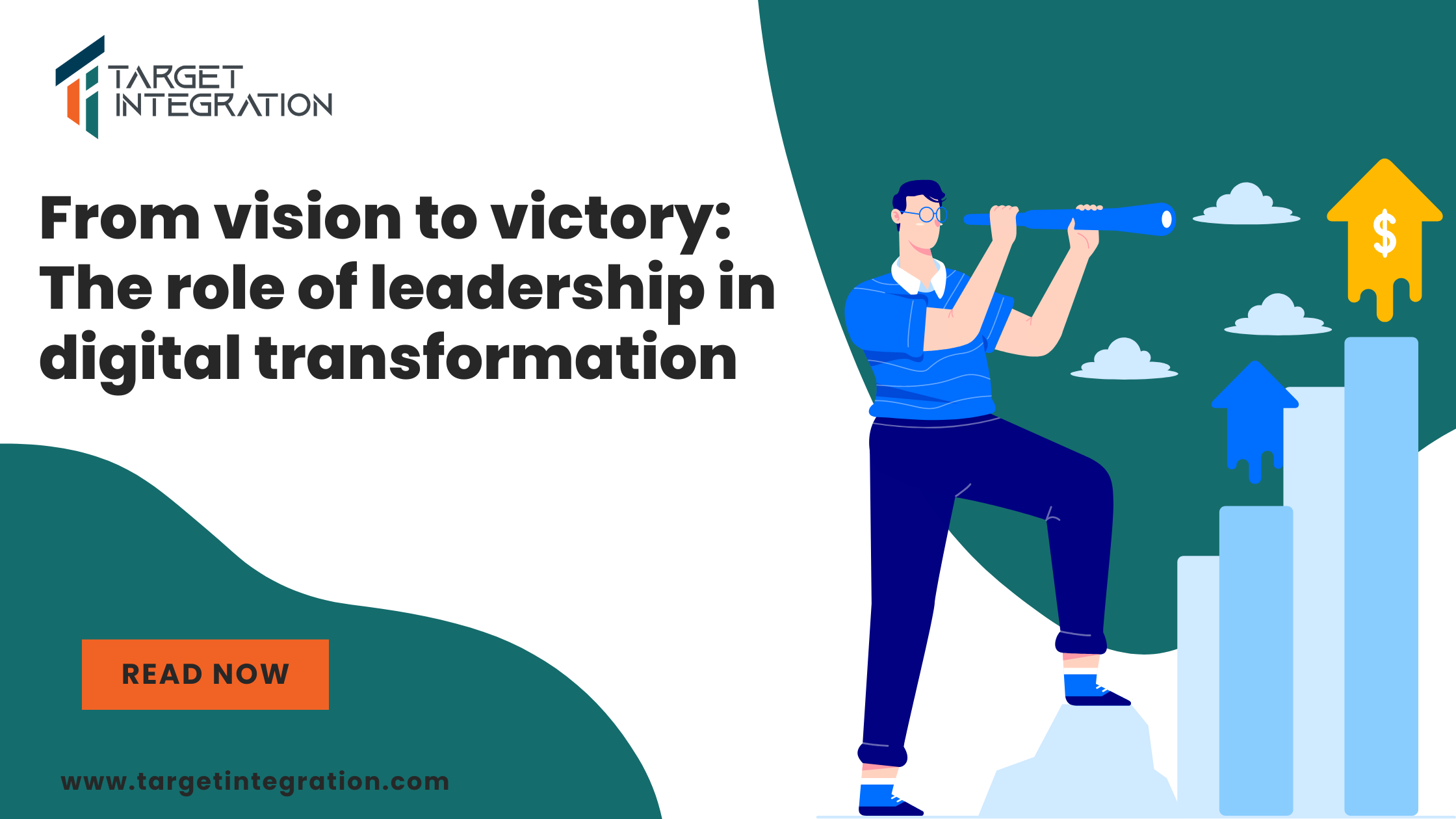With any CRM, data can be considered as being in a ‘fluid’ shape, in that it is always changing. Data that you have painstakingly entered a couple of months ago is already showing possible signs of degradation. With CiviCRM, due to it’s tendency to be used moreso by non-profit, or voluntary organisations, this becomes even more of an issue when long-term entries pass away. For the loved ones who are left behind, it can be quite traumatic to get a mailing, or email addressed to their dearly departed. Of course, most data administrators mark such members as deceased as soon as they are made aware; But, as part of maintaining the data in the system, it’s recommended to occasionally check the groups to ensure that no members that are marked as ‘Deceased’ are included in Groups, etc. – it’s always a good, quick ‘housekeeping’ check that can ensure database integrity and freshness. Running Your Search: Depending on the search you’re doing (either in Groups, or Advanced Search), you should be looking to filter out *not* deceased members under the ‘Demographics‘ section. Conversely, if you were looking for all deceased members, in Advanced Search, you’d need to select *is* deceased in the same section. Quickest way to remove the members from the group is ‘select all’, and choose the option “Remove Contacts from Group”: 
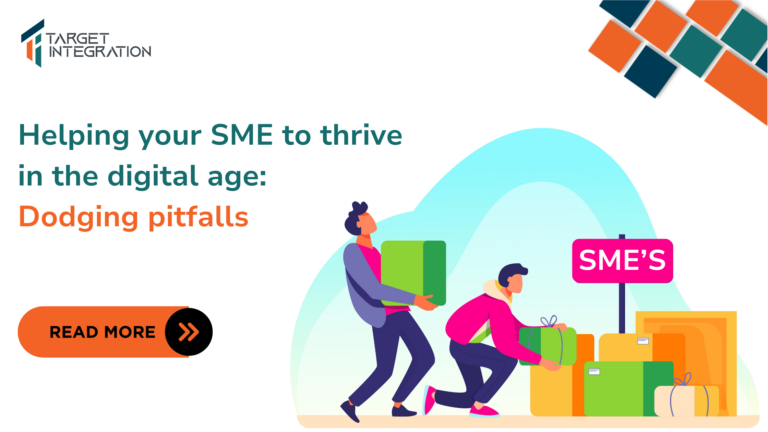
Helping your SME to thrive in the digital age: Dodging pitfalls
Managing a small or medium-sized business (SME) in today’s fast-paced world, dealing with the fallout of a global pandemic, ongoing