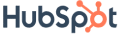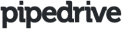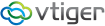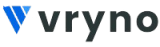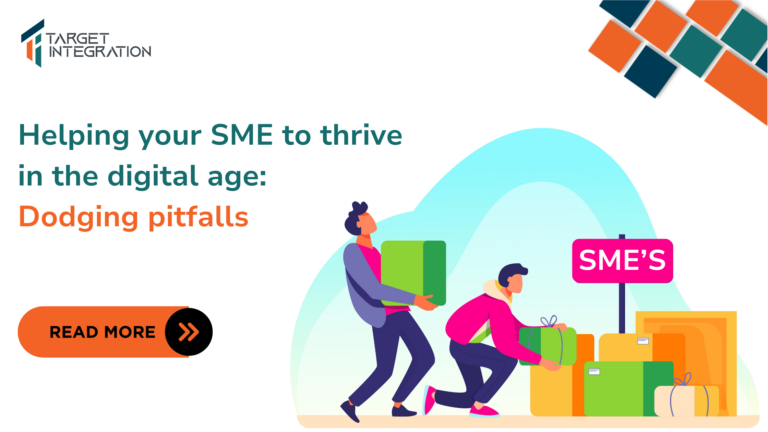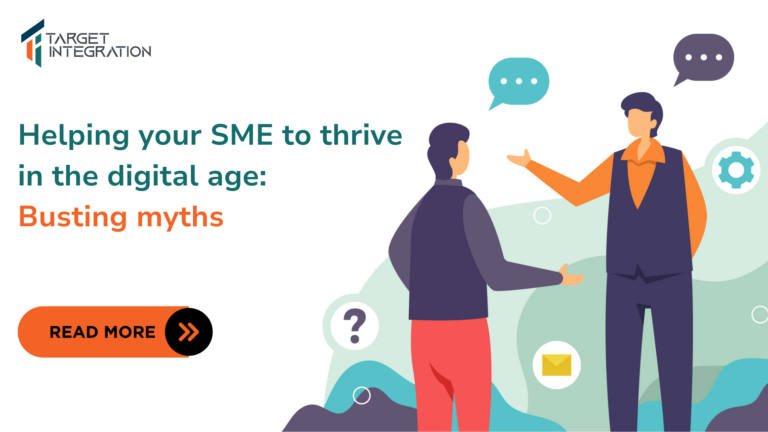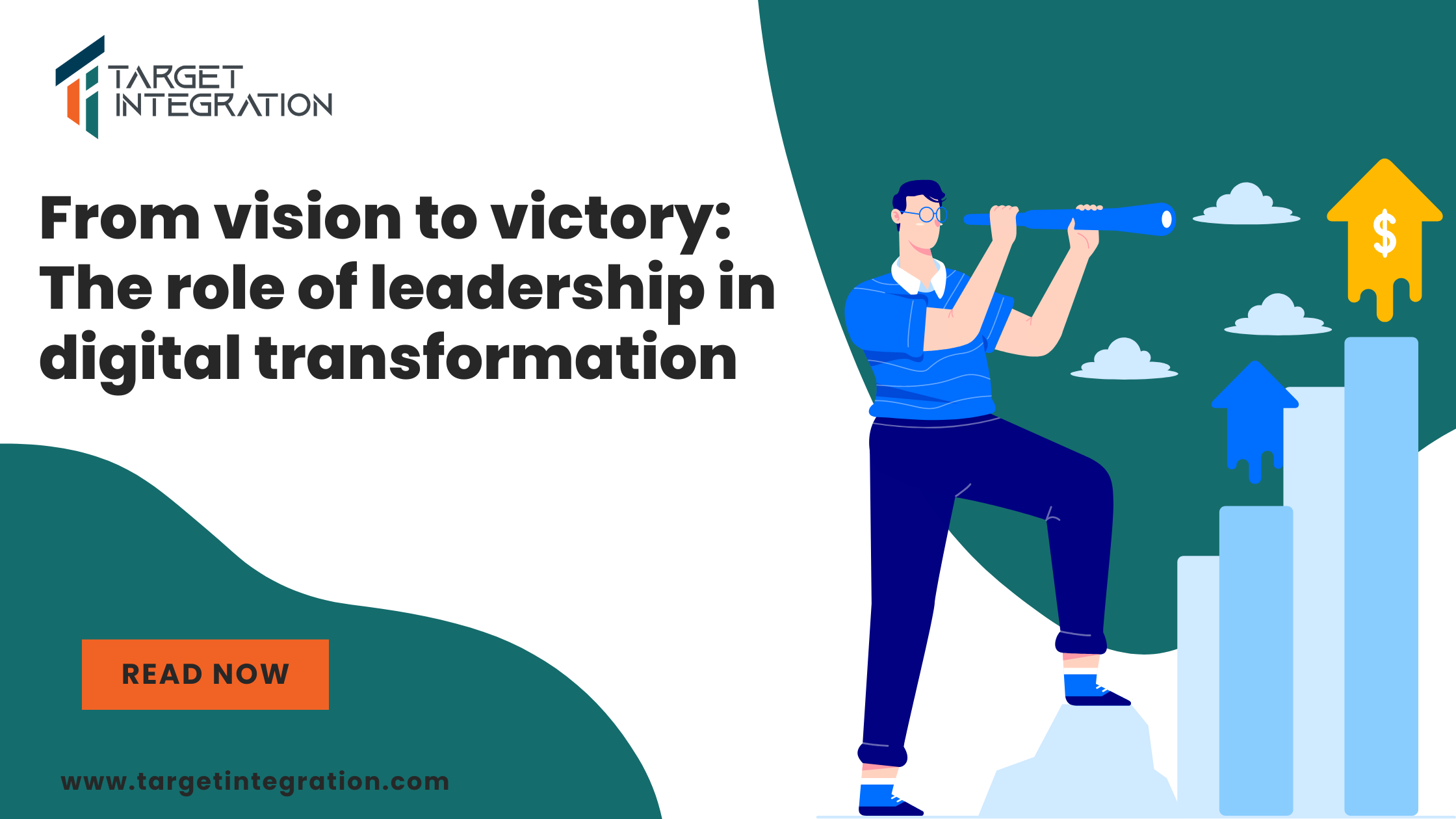What is a Service Contract?
Service contracts are defined as the agreement which is rendered to the customer and it is negotiable, as per contract, our service support center/help desk is supposed to provide services for the decided time period.
Fields where we use service contracts
Service contracts can be used in almost any industry. Some of the examples are,
- Automobile – In the field of automobile when you purchase any vehicle, then dealer told you to extend the maintenance period time, for that dealer can use CYCRM (Cloud Yogi CRM) software to make their service contracts.
- Telecommunications
- Computers and Laptops – When you sell the computer or laptops and their accessories you can use the CYCRM (Cloud Yogi CRM) software to make their service contracts.
- Software and Hardware – When you sell any of the hardware products to any of the company or customer, you can easily make their service contracts with the help of CYCRM (Cloud Yogi Crm) software.
- Home appliances – In the field of Home appliances such as refrigerator, TV, washing machine then you can use CYCRM (Cloud Yogi CRM) software to make their service contracts.
- Electrical appliances
- Websites – When you make the website and deploy it to the market then we can easily issue the service contracts with the help of CYCRM (Cloud Yogi CRM) software.
Why use Cloud Yogi CRM?
- To increase marketing and sales process up to 30%.
- To make call centres more efficient
- To improve customer service up to 35%.
- To find out new customers and increase customer profits
- To cross sell products more effectively.
To Create Cloud Yogi CRM’s Service Contracts Module
You can enter Service Contract details manually from Service Contracts Module. Steps to make Service Contract records manually are below-
- In Service Contracts tab, click on New Service Contract button
- In the Create Service Contract view, fill in the Contract information
- Click Save.
Quick Create
You can enter basic details of Service Contract record through Quick create. Steps to create Service Contract records through Quick create
- Click (+) Icon on top right corner
- Select Service Contract
- In the Create Service Contract view, fill in the Contract information
- Click Save.