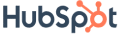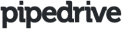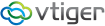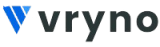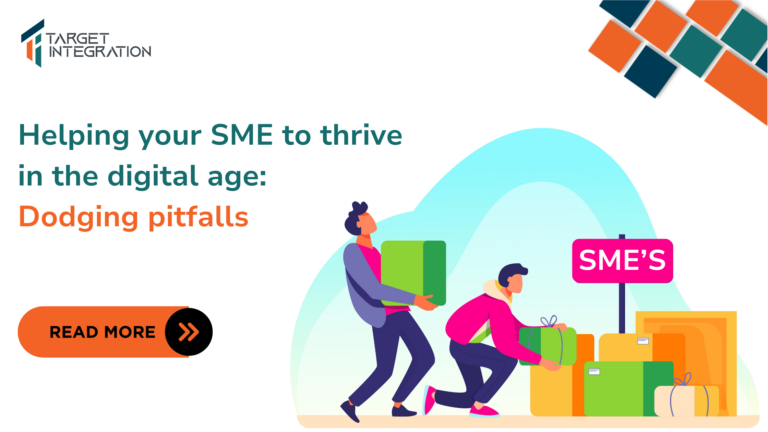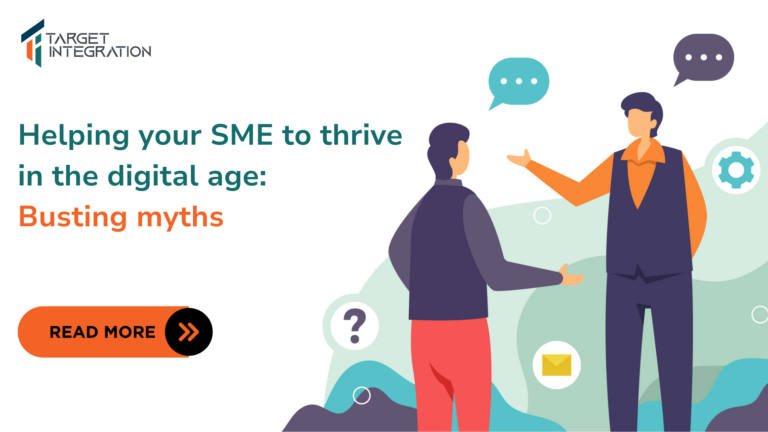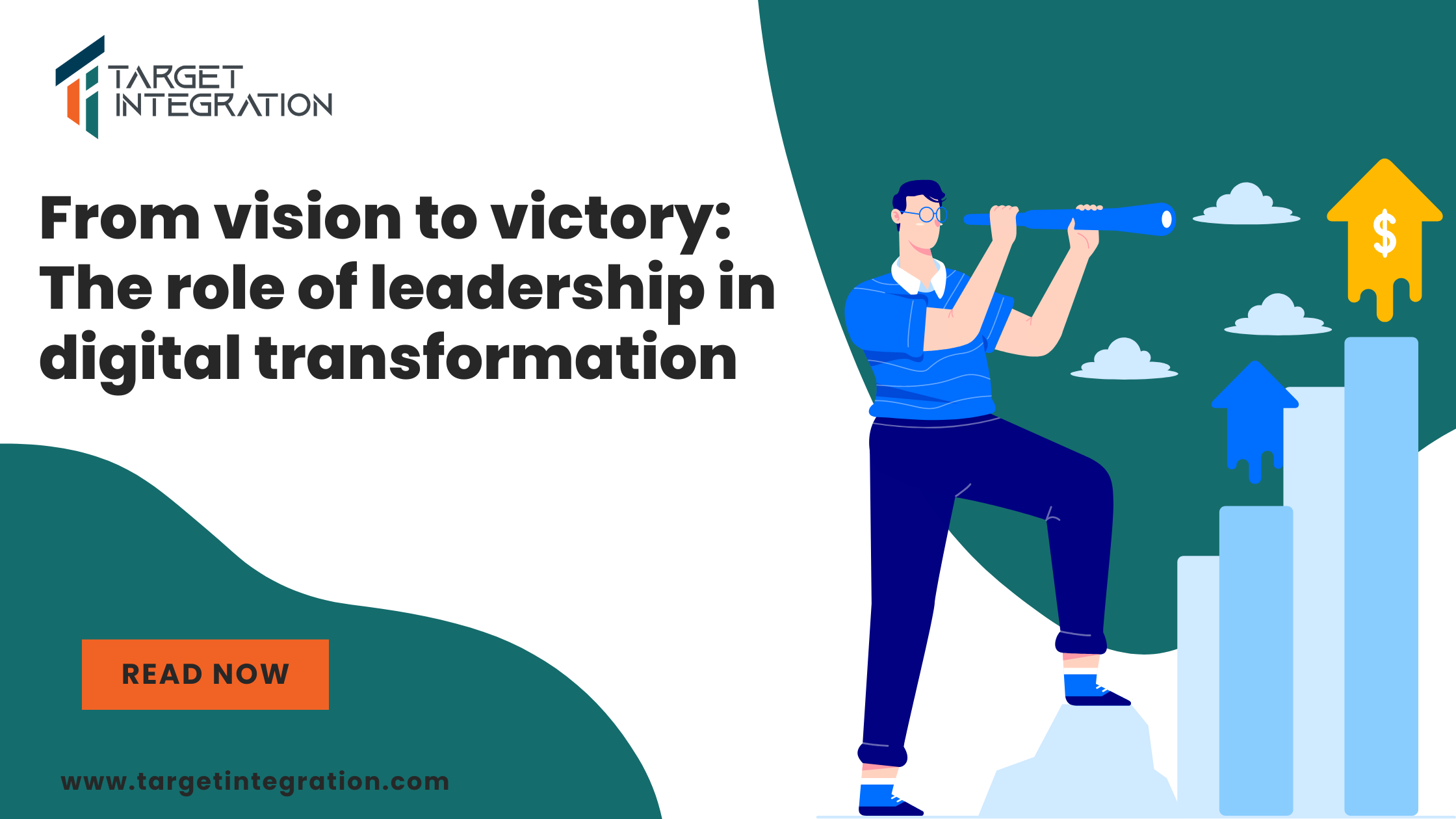While sending out mass mails using CiviCRM, we might need to include tokens which were not present in the CRM by default but created by customization.
To include such customized tokens, you need to find out the corresponding token number so that you can include them at the required stage in the mail. Follow the steps given here to find out the relevant token numbers:
- Log in to your CiviCRM account. In case your CiviCRM is integrated with WordPress, select CiviCRM option from the list on the left.
- Once you see you have selected the CiviCRM option, go to
Administrator > Customize Data and Screens > Custom Fields.
- On selecting the Custom Fields option, a list consisting of all the custom created fields will appear, as below.
- Now, take your mouse over the specific field whose token you want to find out for later use.
On doing this, you will be able to see the URL linking to the token at the bottom of the screen. The number present at the end of the URL will be the token number corresponding to that token.
- Alternatively, you can also click on the required token. The URL will be displayed in the URL bar above, from where the associated token number can be read.
- You are now ready to insert this token in your mail to be sent.